
|

No-Red
a tool to remove red eye from photos
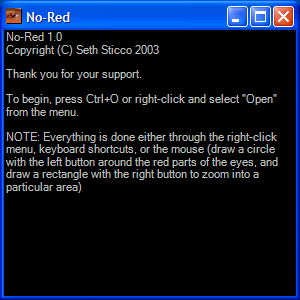
This is what you get when you first start up No-Red. Simply right-click and select Open to get started.
|

Here's a picture with a serious case of red-eye. He picked this one out himself.
|
|
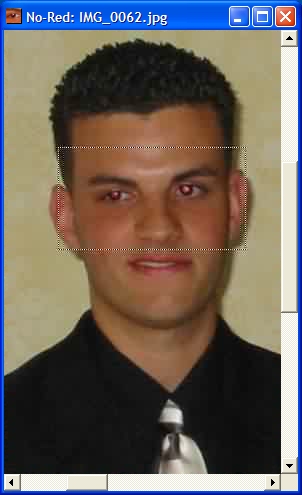
You can zoom into a particular area by holding down the right mouse button and dragging so that you form a rectangle that envelops the area you wish to zoom into.
|
|

Once zoomed, you can circle the eyes with the left mouse button. When forming a circle, you start where you want the center of the circle to be, then drag thge mouse outward to determine how large it should be. I figured this was the easiest way of doing it.
NOTE: Due to the size of this image, you are only looking at a thumbnail. The thumbnail image links directly to the full-sized version.
|
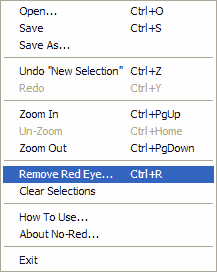
Once the eyes are circled, select the appropriate menu item...
|
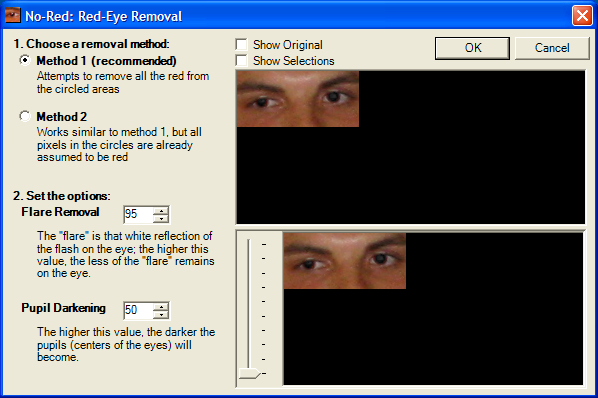
...and here's what you get. The vertical slider lets you zoom in on the lower preview pane, and the bar between the two preview panes can be dragged up or down. Already, the red is removed with the default settings, but it doesn't look real enough yet.
|
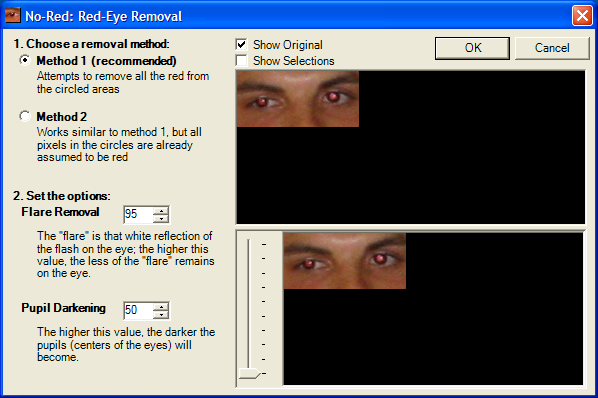
Checking off "Show Original" shows you what it looks like before any changes are made
|
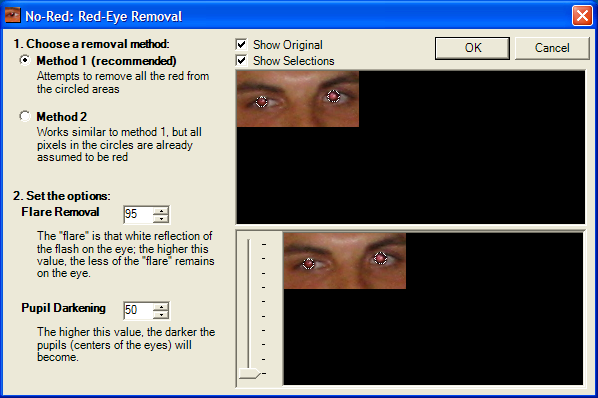
Checking off "Show Selections" shows you the circles you made
|
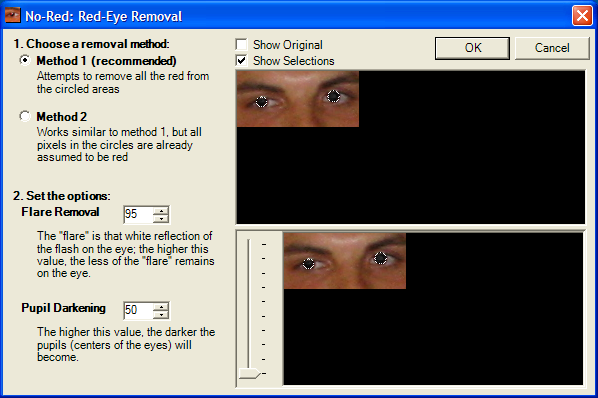
Here's another screen shot with just "Show Selections" checked.
|
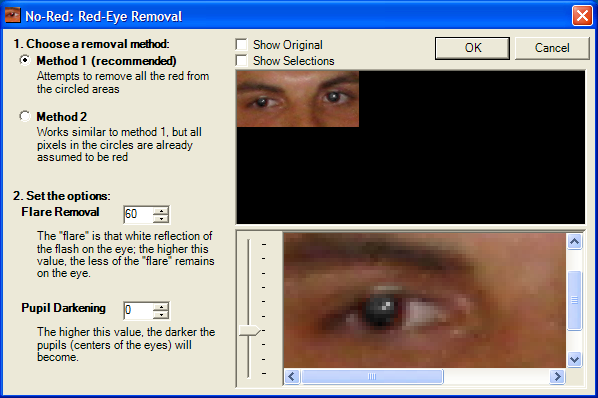
After messing around, I decided that these settings looked good enough.
|

Here's a quick shot of what it looked like before I changed anything.
|
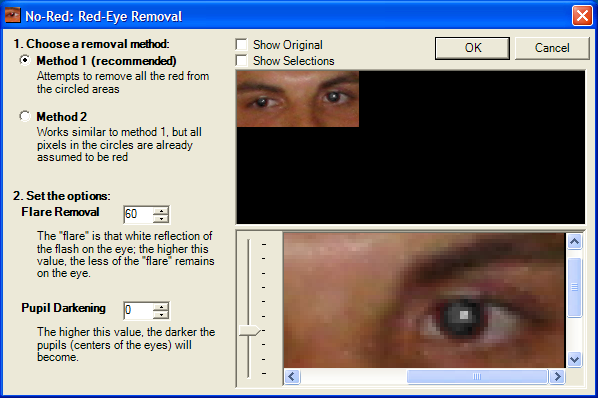
Here's a close-up of the other eye.
|
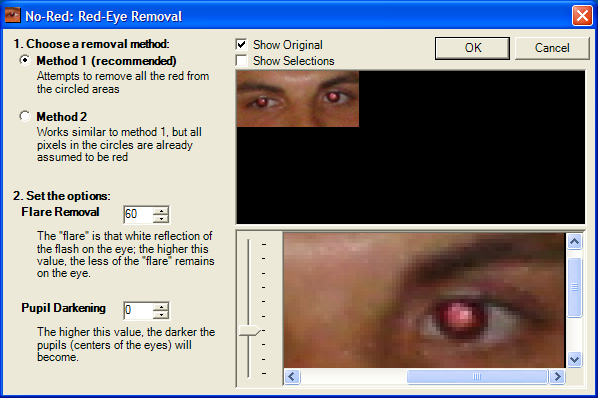
Another close-up of the other eye, this time a view it before anything was changed.
|

The red is gone!
NOTE: Due to the size of this image, you are only looking at a thumbnail. The thumbnail image links directly to the full-sized version.
|
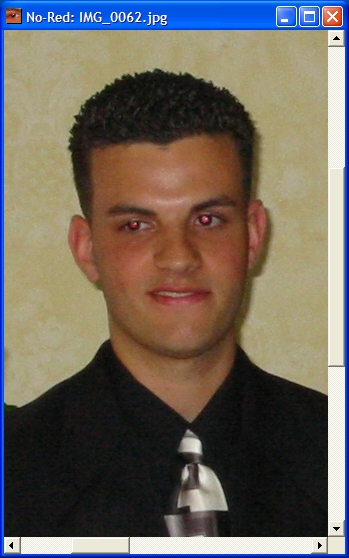
Before..
|
|
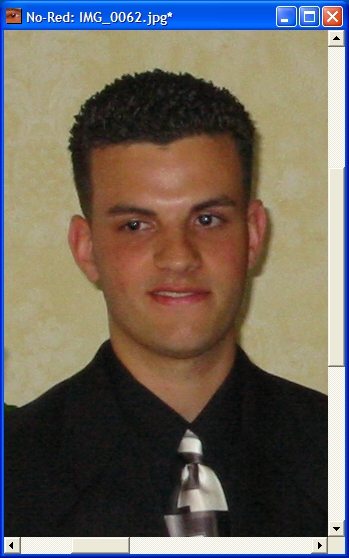
..After
|
|
|

